Ever played a game of Chinese Whisper? The first person whispers a sentence, and by the time it reaches the last person, it's something completely different. That’s how the design-to-development handoff often feels in fast-paced startups. You create a beautifully crafted UI in Figma, hand it over, and what comes out on the other end looks… off.
In Part 1 of this series, we explored why building a design system is essential for streamlining design and development workflows. In Part 2, we took a deeper dive into design tokens—how they create consistency and align your design system across teams. But even with a solid foundation in place, if those designs don’t translate properly into code, your design system is just a fancy artboard. This blog will bridge the gap between design and development—ensuring your components look, function, and feel the way you intended.
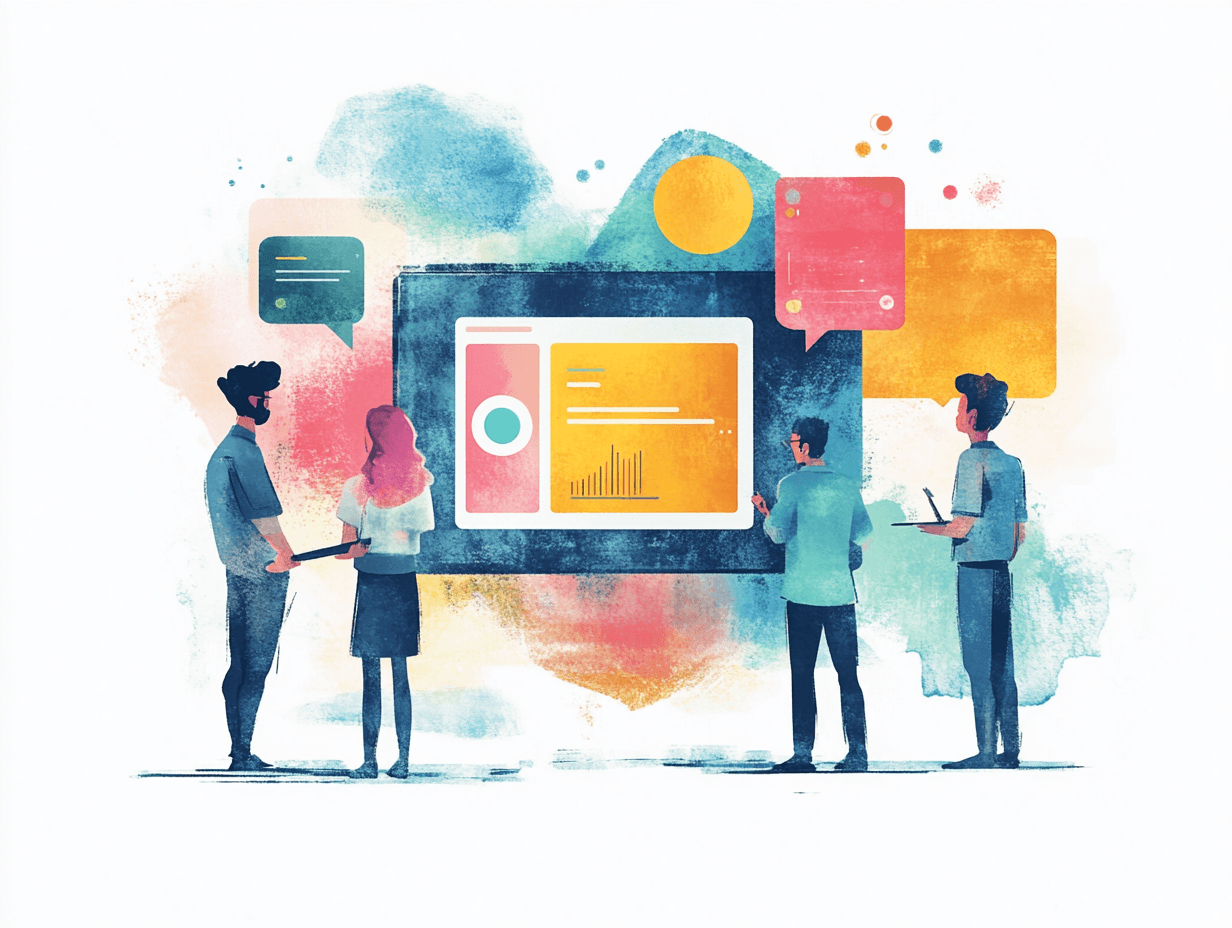
Let’s dive into why designers and developers struggle to align, how to create a shared language between the two and how to make your design handoff seamless using Figma documentation and design tokens.
1. Why Do Designers and Developers Struggle to Align in Startups?
Startups move fast. Sometimes, too fast which means structured collaboration often takes a backseat. This results in:
- Silos in Communication: Designers work in Figma; developers work in VS Code. Without consistent check-ins, what’s designed vs. what’s built doesn’t always match.
- Inconsistent Component Behavior: A button's hover state might be blue in Figma but red in the final build—because there was no shared documentation. Without standardized components, every new feature is built from scratch, resulting in inconsistent design patterns and elements.
- Pressure of Tight Deadlines: Startups often prioritize speed over process. Developers make quick fixes that don’t always align with design intent, leading to inconsistencies.
- Lack of Shared Design Systems : Many startups skip investing time in a robust design system, thinking it’s a luxury for larger companies. This not only slows down development but also creates a fragmented user experience.
Ambiguity in Roles and Responsibilities : The distinction between a job description and the actual work required is blurred in early-stage enterprises. This lack of clarity leads to decision-making overlaps where no one owns the final implementation.
How Can We Address Design-Developer Misalignment?
- Start with an Ideal Design System:
- When time is tight, start with a ready-to-use design system or UI kit like Shadcn, Ant Design, or NextUI. These systems come with pre-built components, coded libraries, and matching Figma design system files. This ensures consistency between Figma see code previews and the final product. For example, using Ant Design allows both designers and developers to work with identical button components, reducing inconsistencies in typography, spacing, and interaction states.
- Foster Open Communication with Developers
- Misalignment often stems from unclear design handoff practices. To improve this, create open feedback loops with developers. Regular syncs focused on designing a better design handoff file in Figma can help both teams agree on UI standards and component behavior.
- Involve Product Managers (PMs) Early
- PMs play a crucial role in streamlining design ops. Involve developers early in the design phase, using Loom videos and clear design documentation to explain decisions. Incorporate Figma documentation alongside tools like Storybook to showcase both design components and the corresponding story code, ensuring seamless collaboration. Implement a “Vision QA” process to verify that the final build aligns with the original designs.
By leveraging design system examples, fostering clear communication, and creating robust documentation, mid-level designers can improve the handoff process, reduce QA issues, and ensure that all the way live designs reflect the intended user experience.

Why Clear Design Documentation Matters?
- Ensures Cross-Team Alignment – Acts as a single source of truth for designers, developers, product managers, and stakeholders.
- Serves as a User Manual – Guides teams on using design tokens, components, and UI patterns correctly.
- Centralized & Accessible – Platforms like Figma documentation, Notion, or Confluence
2. How Do You Build a Shared Language Between Design and Development?
Picture this, two architects designing a building but one uses inches, the other uses centimeters. Chaos, right? That’s what happens when designers and developers do not have a shared language between them.
- Design Token Version Control:
- Commits are used to track any modifications made to design tokens, such as color changes, typographic changes, and spacing adjustments.
- Rollbacks: Developers can quickly revert to an earlier version if a token update causes issues in production.
- Smooth Integration with Pipelines for CI/CD:
- GitHub-stored design tokens can be used in the CI/CD process. The UI may be updated automatically in all environments (web, mobile, etc.) whenever a change is submitted to the token repository.
- Token Package Management:
- It is possible to package tokens as a npm module (for example, @company/design-tokens). The newest tokens are accessible across projects after developers install or upgrade the package.
3.How can we Address this?
- Define semantic naming conventions (e.g.,
primary-bginstead ofblue-500). - Build a design dictionary with developers for standard terminology.
- Store everything in a centralized platform (Figma Team Library, Notion, or Storybook). When it comes to centralizing, Figr Identity has you covered as well.
4. How Do You Create Developer-Friendly Documentation?
Even the most robust design system is ineffective without clear, developer-friendly documentation. Good design documentation ensures developers can seamlessly implement components, maintain consistency, and reduce design handoff friction.
What Should Good Documentation Include?
- Component Specs: Provide visual examples, Figma mockups, code snippets, and detailed behavior rules. Clearly define component states (default, hover, active, disabled) to eliminate guesswork.
- Centralized Access: Host documentation on platforms developers already use, like Figma, Notion, or Storybook. This ensures the design system is easily accessible and acts as a single source of truth.
- Version Control: Keep documentation in sync with code changes. Use tools like GitHub for version-controlled updates, ensuring design tokens and components remain consistent.
- Regular Updates: As the product evolves, so should your documentation. Set up periodic reviews (e.g., during sprint retros) to update component guidelines and design tokens.
- Contextual Insights: Don’t just list rules explain the "why." For example: “Consistent spacing tokens help avoid layout misalignments, improving both design quality and developer efficiency.”
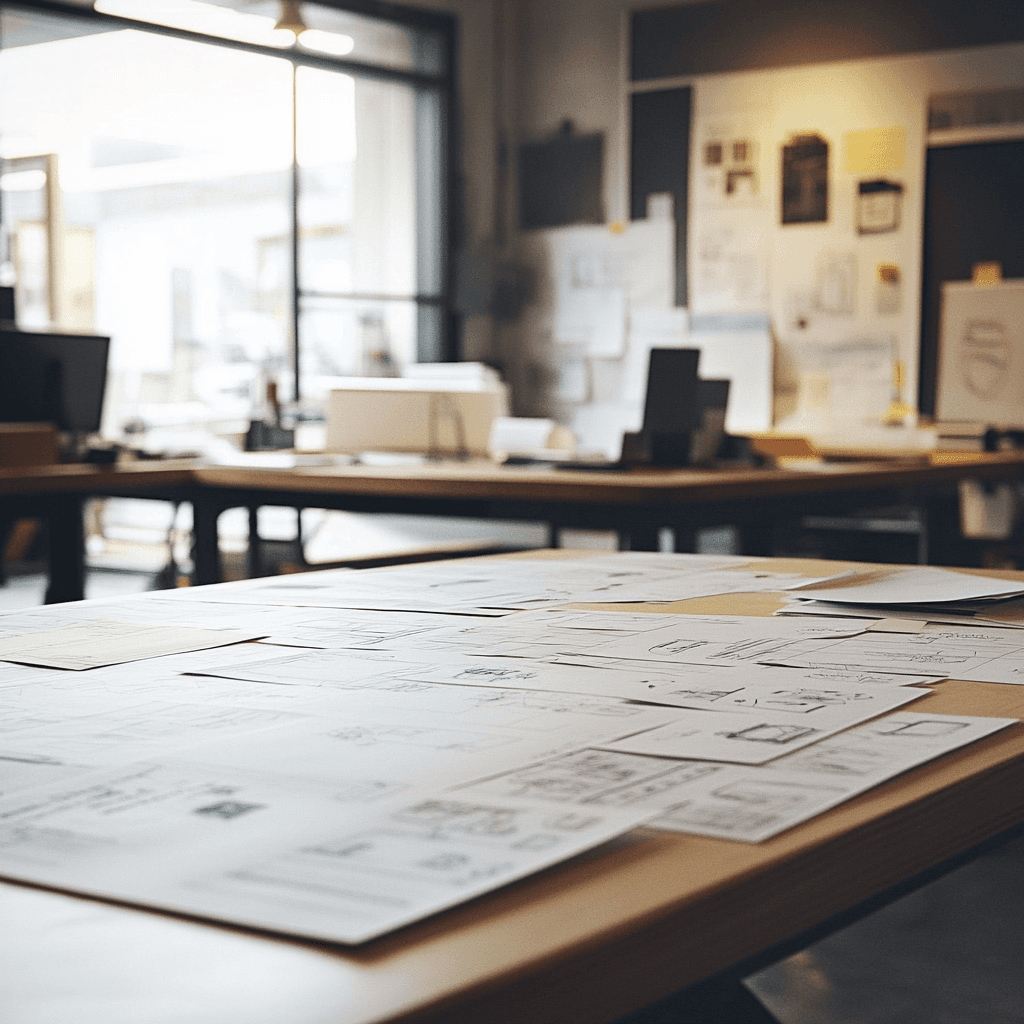
Key Ingredients of Developer-Friendly Documentation
1. Clear and Comprehensive Specs (Think IKEA, But for Code)
When it comes to documentation, clarity is king. Developers need more than just static screens they need a blueprint that explains both the visual design and the functional behavior of each component.
What to Include:
- Component Anatomy: Break down each UI component into its fundamental parts. For example, a button isn’t just a rectangle with text it includes padding, icon placement, color variants, and interactive states (hover, active, disabled).
- Interaction Rules: Define how components behave under different conditions. What happens when the user clicks the button multiple times? How does the modal react if an API call fails?
- Responsive Behavior: Showcase how the component should adapt across screen sizes. Developers need to know the breakpoints and how elements stack, resize, or disappear.
- Code Snippets: Provide snippets in HTML, CSS, or React (or whatever stack your team uses) alongside the visual design. This helps developers quickly understand how the component is structured in code.
Technical Tip:
Use Figma’s “Dev Mode” to generate CSS snippets automatically. For React components, tools like Storybook allow you to document both the design and the code side-by-side, making it easier for developers to see how components behave in real-time.
Think of your documentation like a recipe card:
- The picture shows what the dish should look like (visual mockups).
- The ingredients list (design tokens) tells you what to use specific colors, fonts, spacing, etc.
- The step-by-step instructions (interaction rules + code snippets) guide you to the final product.
2. Accessible Documentation (Bring It Where Developers Live)
Even the best documentation is useless if no one knows where to find it. To make your design system truly effective, it needs to be accessible where developers already work.
Best Platforms to Host Documentation:
- Storybook: Ideal for documenting React components. It allows developers to interact with live UI elements, view their states, and see corresponding code snippets.
- Notion or Confluence: Great for high-level documentation, design principles, and component guidelines.
- Figma’s Design System Library: Use Figma’s shared libraries to maintain design tokens, components, and documentation directly within the design tool. Developers can inspect properties without switching tools.
Technical Workflow Example:
- Design Tokens → Code: Export design tokens (like colors, typography, spacing) as JSON files. Developers can integrate these tokens directly into their CSS-in-JS libraries or preprocessors like Sass.
- Components → Storybook: Publish UI components in Storybook with documented props, states, and behaviors. This serves as a live style guide that updates as the codebase evolves.
- Centralized Documentation → Notion: Use Notion to maintain documentation for more complex design patterns, accessibility guidelines, and user flows. Link directly to Figma files and Storybook components.
3. Incremental Updates (Documentation Is a Living Document)
Design systems evolve, and so should your documentation. Outdated docs are worse than no docs because they create false confidence.
How to Keep Documentation Up-to-Date:
- Version Control: Use Git to version your design documentation, especially if it’s integrated with the codebase.
- Design Tokens Pipeline: Automate token updates using tools like Style Dictionary, which syncs design tokens between Figma and the codebase.
- Regular Documentation Reviews: Treat documentation as part of your sprint ceremonies. Include reviews during sprint planning or retrospectives to ensure it reflects the latest changes.
Pro Tip:
Integrate visual regression testing tools like Chromatic with Storybook. This helps catch UI discrepancies between design and code automatically whenever new changes are deployed.
The next time you hand off a design, ask yourself: Will a developer instantly understand how to implement this? If the answer is no, it’s time to refine your design documentation and process.
By mastering the designer-developer handoff, you’re not just making life easier—you’re ensuring that your designs translate flawlessly into the final product.
Got any horror stories (or wins) from past handoffs? Share them in the comments!
How Do You Sync Design Tokens and Code?
Welcome to the part of the blog where we tackle the ultimate plot twist in the designer-developer saga—keeping design and code in perfect sync.
If the previous section was about learning to speak the same language, this part is about ensuring that both parties are reading from the same script. Because let’s face it—there’s nothing more frustrating than designing a pixel-perfect button in Figma, only to see it show up in production like it went through a bad Instagram filter.
Why Does This Matter?
Think of your product like a recipe.
- Designers are the chefs, carefully selecting ingredients (colors, typography, spacing).
- Developers are the cooks in the kitchen, following the recipe to bring the dish to life.
Now imagine if the recipe says “1 tsp of salt,” but the cook guesses and adds a tablespoon instead. The dish? Ruined.
The same goes for your design system. If design tokens (the “ingredients”) aren’t synced with the codebase, you end up with:
- Inconsistent UI across platforms
- Mismatched colors, fonts, and spacing
- Endless back-and-forth to fix “small” issues
The Solution: Syncing Design Tokens with Code
1. Live Design Previews with Storybook (Your Design Mirror)
Imagine trying to style your hair without a mirror. You can’t see what’s going on, and by the time you check, it’s too late. That’s what coding UI without live previews feels like.
Enter Storybook—a tool that acts like a real-time mirror for your components. It lets developers preview and test UI components before they go live. No more guessing how that hover state looks or whether the spacing feels right.
Why Designers Should Care:
- Immediate Visual Feedback: You can see how components behave in real environments—responsive views, different browsers, and states like hover or disabled.
- Spot Inconsistencies Early: If something looks off, you catch it before it reaches the user.
Actionable Steps:
- Publish all UI components to Storybook. This ensures every component—buttons, modals, forms—is documented and testable.
- Review Storybook regularly alongside developers to ensure components align with the Figma designs.
- Use add-ons like accessibility checks to catch issues beyond just visuals. Integrate tools like the Storybook Accessibility Addon to conduct accessibility checks on your components. This addon helps identify and address issues to ensure your UI is accessible to all users.
Let’s dive in more!
Imagine a universal remote that controls your TV, AC, and sound system. Design tokens are that remote—they control the look and feel of your product across platforms from one central place.
How to Hand Off Tokens to Developers:
- Export Design Tokens from Figma: Use plugins like “Design Tokens” or “Style Dictionary” to generate token files in JSON format.
- Host Tokens on GitHub: Share these files with developers via GitHub for easy integration into the codebase.
- Document Token Usage: Explain where and how each token should be used (e.g.,
primary-bgfor buttons,secondary-textfor captions).
Bonus Tip: Set up version control for tokens in GitHub. This helps track changes and prevents design drift over time.
2. Automated Testing for Consistency (Design’s Quality Control)
You wouldn’t launch a spaceship without running a few tests, right? (Hopefully not.) The same applies to your design system. Enter visual regression testing—a fancy term for tools that automatically compare your live product to the design specs and flag inconsistencies.
Tools to Consider:
- Chromatic: Built for Storybook, it takes snapshots of UI components and highlights visual changes.
- Percy: Great for visual testing in real-world scenarios, catching even the smallest UI bugs.
Why It’s a Game-Changer:
- Catches UI bugs automatically (like a border-radius going rogue or a button shifting out of alignment).
- Reduces the need for manual QA on design details.
- Ensures every code update maintains visual consistency.
Actionable Steps:
- Integrate Chromatic with Storybook. It’ll automatically test new components and highlight changes.
- Set up CI/CD pipelines (continuous integration/continuous deployment) to trigger tests whenever new code is pushed.
- Review flagged changes with both designers and developers to decide if they’re intentional updates or errors.
Design and Code, Perfectly in Sync
Use Storybook to preview and test UI components in real time.
Export and hand off design tokens via GitHub for seamless integration.
Set up automated visual regression tests to catch inconsistencies before they hit production.
When your design tokens are synced with code, your product becomes more than just visually consistent it’s efficient, scalable, and a breeze to maintain.
- No more “Why does this button look different on the live site?”
- No more late-night design tweaks because something broke in development.
- With better design handoffs, shared documentation, and dev-friendly workflows, your design system stays rock-solid—every time.
Just smooth, seamless design-to-code harmony.
What’s Next?
In the next part of this series, we’ll explore how to introduce the design system to your team, drive adoption, and make it a core part of your daily workflows.
Stay tuned!

